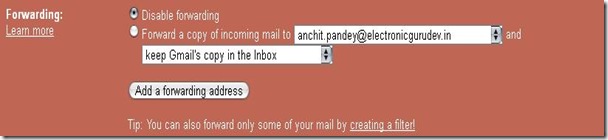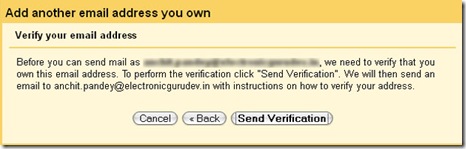7 Super Tips Which Will Save Your Time Spent On Checking Gmail
Your email inbox is the central point of your online work. If you are a freelancer, blogger or a full time web worker, chances are that you have to deal with a lot of email every single day. Some of these messages are useful, some are spammy while most of them are useless junk.
A survey on Internet users reveals the fact that on an average, people spend 4.4 hours weekly on checking email while time spent on social sites is slightly higher (4.6). Fact of the matter is – both the actions are not finite and most people end up wasting a lot of productive time gazing at their inbox. This happens mainly because of three reasons:
You are expecting a reply from someone and refresh your email inbox every 2 minutes.
You have nothing to do and you keep your email account open in one browser tab, h...